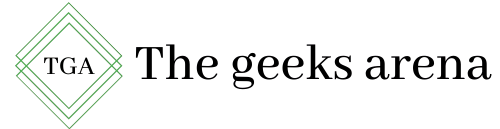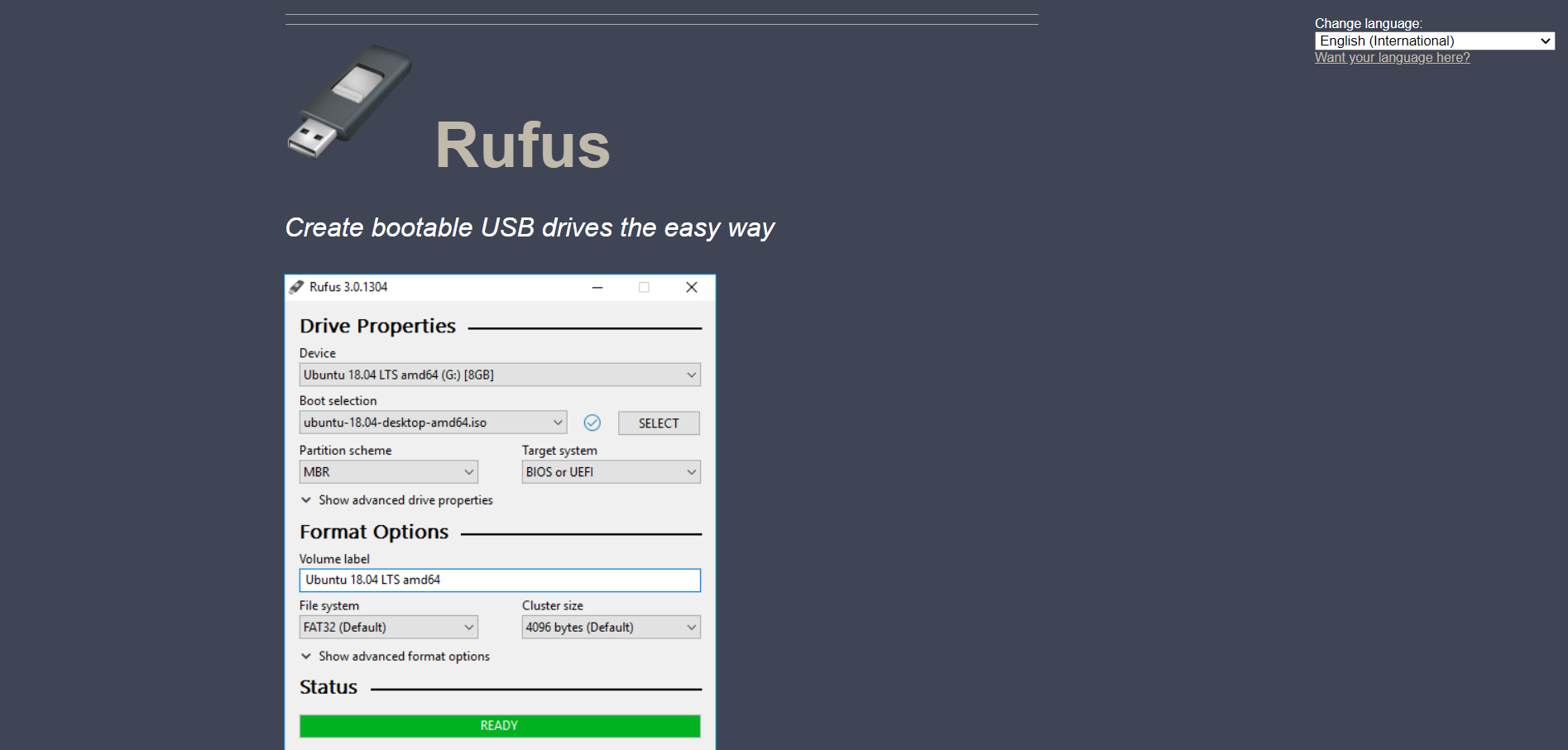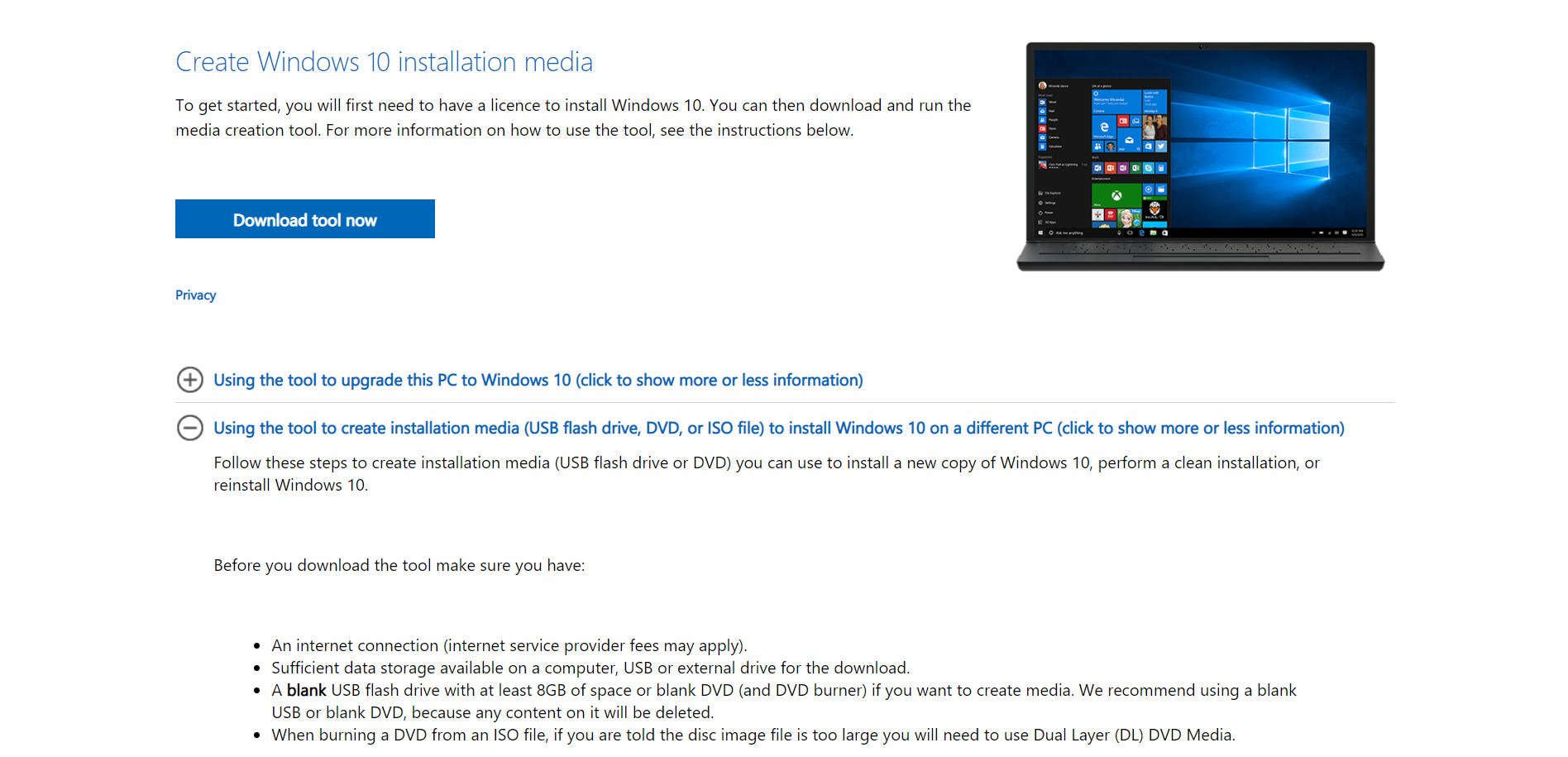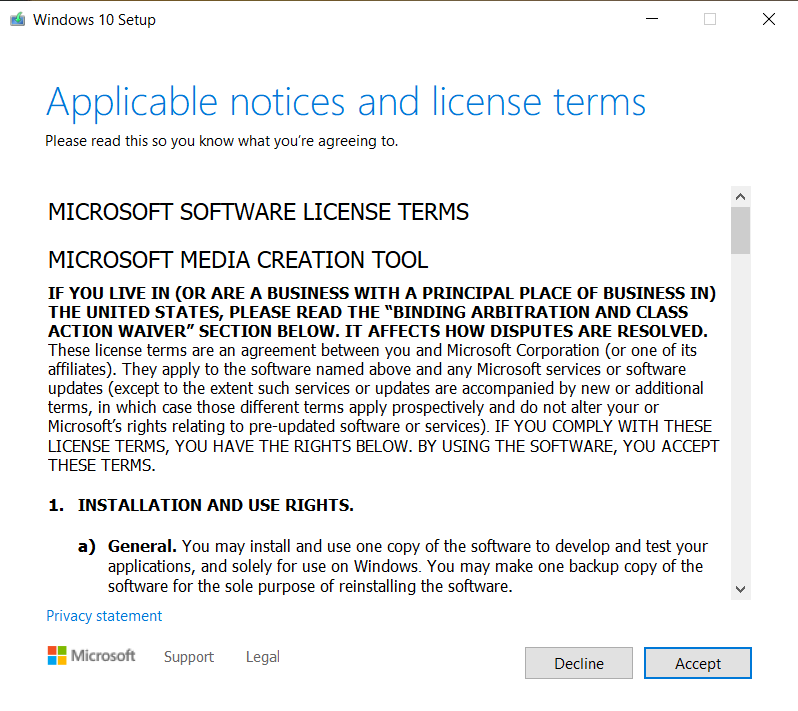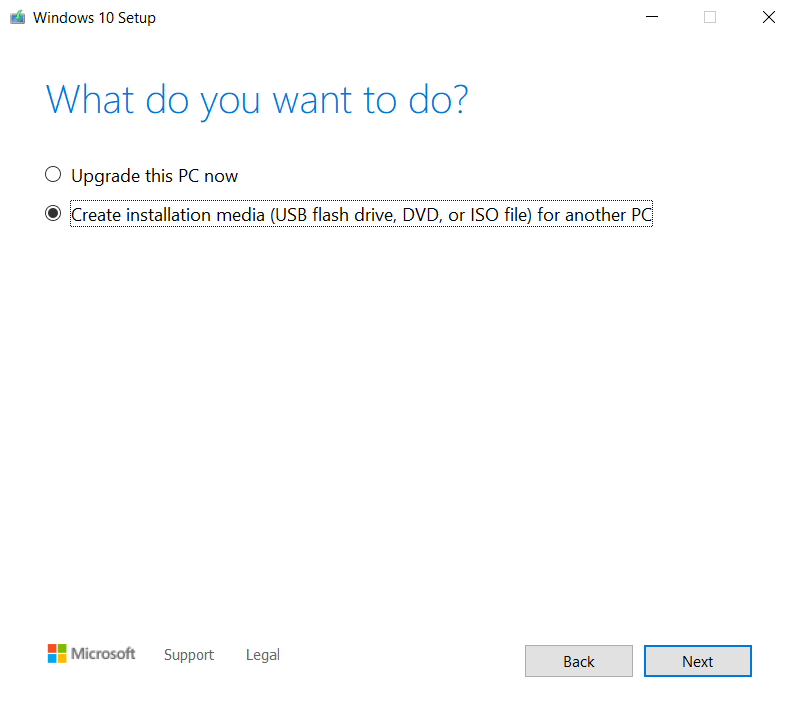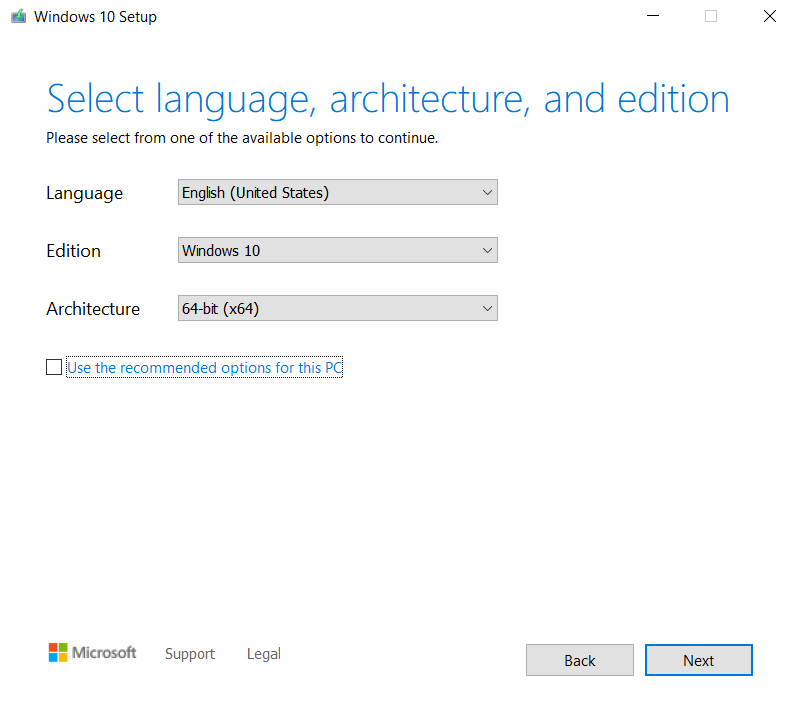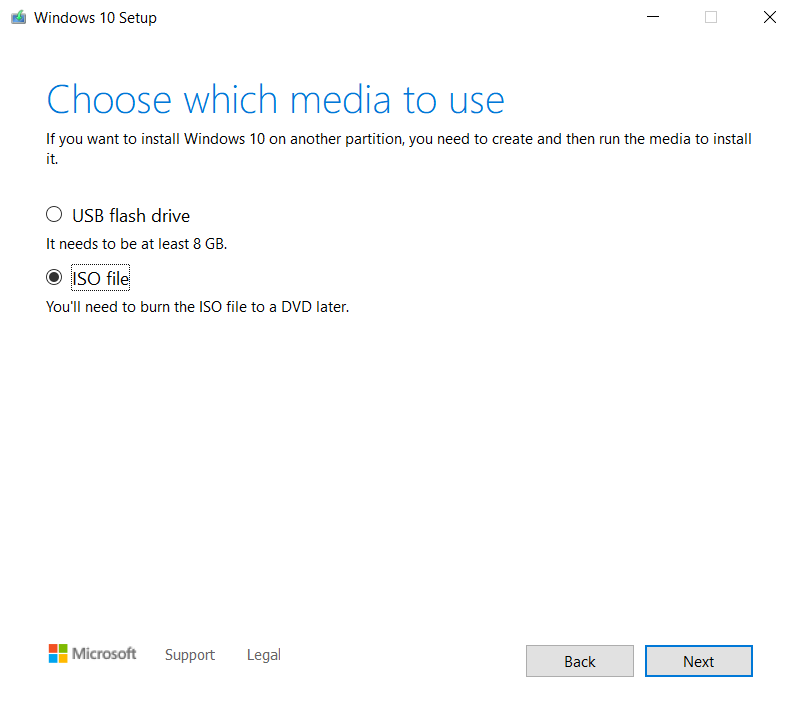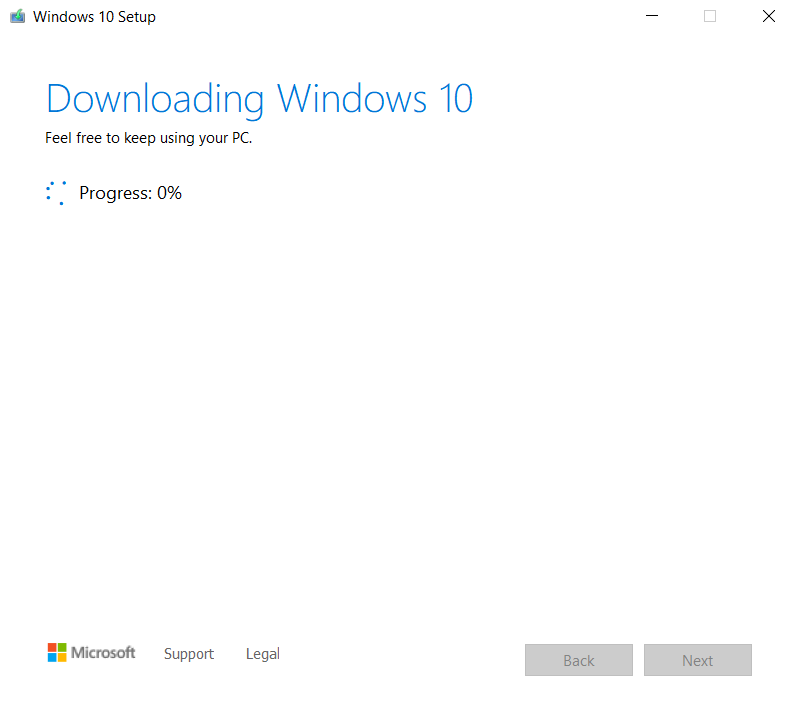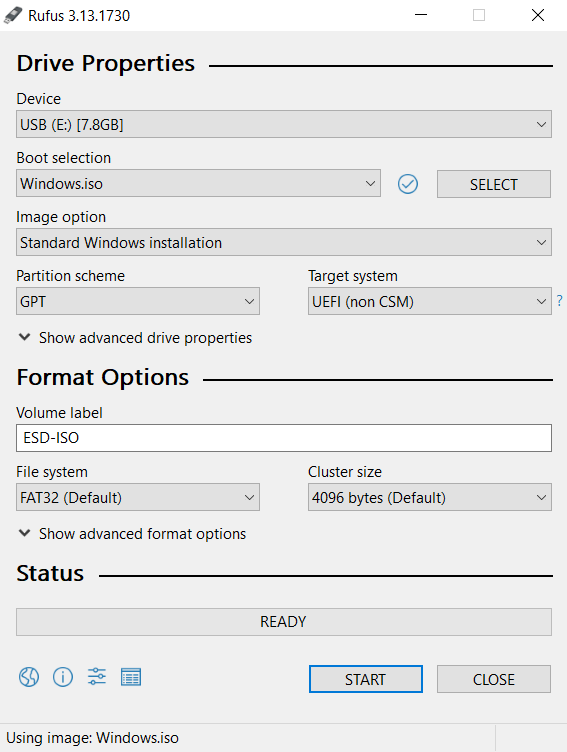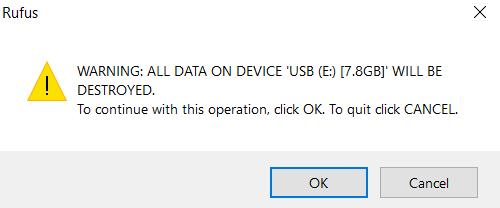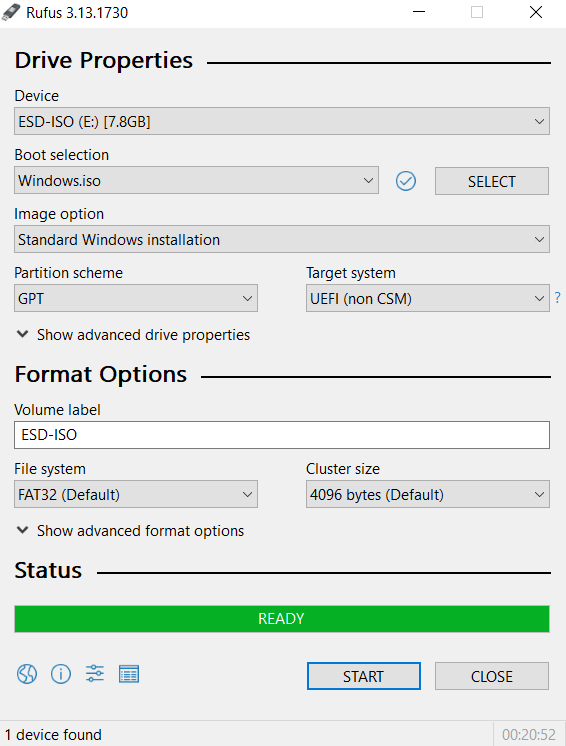Want to install an OS on your new pc or laptop? Well, you can do so either by purchasing a CD/DVD of the operating system you want or through a Bootable Pendrive/USB. Today, we will see how to make a bootable Pendrive to install windows 10. It can be used to install any operating system like Windows, Linux, or any other OS on your system.
Now, to make a bootable Pendrive, you just need to follow a few simple steps:
1. Download and Install a utility/software (Rufus)
Firstly, you will be needing software that makes your Pendrive bootable. You can use any third party software but here we are using Rufus. It’s light-weight and easy to use. You can get it from their official website.
2. Download ISO file
After downloading and installing Rufus on your system, You need to download the ISO file of the Operating system you want to install. Before downloading an ISO file, you must read the system requirements for the OS to install. It can be found on the official websites of the OS you want to install.
You can download any OS as per your choice, we are using windows 10 here.
Get it from here – https://www.microsoft.com/en-in/software-download/windows10
Click on “Download tool now” to download the tool. Double click the downloaded file, a screen like below will appear.
Read the license terms and click accept.
Post that, you will be greeted with two options: To upgrade your pc or to create a new installation media. Choose the appropriate option. Since we are demonstrating fresh windows installation through USB here, we will choose the second option.
Click next. Uncheck the checkbox appearing below the screen to choose a customized option and proceed.
Since we are making it bootable through some other third party software (Rufus), choose the ISO file option, It will ask you the location where you want ISO to download, choose, and click next.
Wait till it completes, Your ISO File will be downloaded at the location specified by you in the previous step.
3. Open Rufus and select your downloaded ISO file
Once ISO File is downloaded, open Rufus and select your USB drive you want to boot windows from. For Windows 10 it must be of at least 8GB. Select the ISO file you just downloaded and click start.
Once you click start, A warning like the below will appear. Make sure to back up any important data from your Pendrive as this will remove all your data.
Once you’re ready, Click OK.
4. Done…
Once, It’s 100% completed, It will appear like this
Your bootable Pendrive is ready, click close and enjoy.